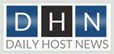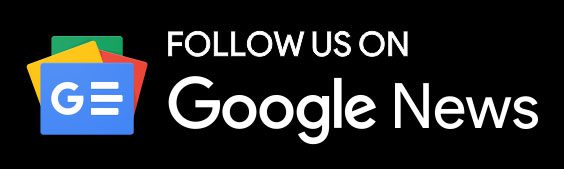With a hike in domain name registry prices for .com, .net and .biz TLDs, the hosting companies are left with the work to update the new prices for their customers.
The prices have gone up by about 50 cents. For the companies to make their existing clients pay the new price, they are to be updated in bulk.
To introduce the clients with new rates, the Bulk Pricing Updater has been presented by WHMCS to change the price settings for existing clients too.
It was announced by Verisign, the company that manages the registry database of all .com and .net domains to increase the domain names registration and renewal fees for .com and .net domains on Internet. The new prices came into existence from January 15, 2012.
Those who have their domain names registered were advised to renew them before the new prices come into effect. Those who missed to do are now charged as per the new prices.
The registry fee for .com domain names have been increased from $7.34 to $7.85 whereas the registry fee for .net domain names have been increased from $4.65 to $5.11. As a result of the updates prices, the hosting providers have also increased the fee that they charge from their clients.
The WHMCS have made it easier to cascade the price changes to existing clients too – using the Bulk Pricing Updater.
Steps to update domain pricing-
1. Go to Setup > Addon Modules
2. Locate and activate the add-on named Bulk Pricing Updater.
3. Ensure that you have access to the module by scrolling down the page following activation and ensuring your admin role group has the checkbox ticked in the Access Control permissions for it.
4. Now navigate to Addons > Bulk Pricing Updater to actually access the add-on module.
5. This is where you can then set your criteria and perform the pricing update. This should be done as follows:
- Select the Products/Services you want to apply a change to. Here it is Domain TLDs which can be found at the bottom of the list.
- Next select the statuses you want to apply the change to. Only Pending and Active statuses are recommended here Expired and Cancelled domains won’t be billed again
- Next it’s onto selecting the Billing Cycles you want to apply the change to. Do not select Annually or Biennially here, those are product billing cycles. Instead look for the “Domain” related terms which are a bit further down the list – Domain: 1 Year, Domain: 2 Years and so on. You will need to run an update for each pricing term you offer.
- The next 2 fields are optional – they are currency and current price. If you run multiple currencies then you would need to do a separate update request for each currency, and if you have certain clients on older or special pricing, you can use the current price field to restrict a change to only users with a specific current price, thus allowing you to keep the users on different pricing
- Finally last of all you enter the New Recurring Price in the field that you want to assign to the customers, and click Update Pricing to perform the change
The system will confirm success with it a report.
This process can be repeated as many times as needed to cover all the different domain registration periods you offer, and/or pricing tiers.
Reference : http://blog.whmcs.com/