When it comes to documenting everything from important meetings to high scores in games, the best screen recording software 2022 is the way to go. If you don’t require a full video editor’s suite, a basic screen recorder is usually the best option.
It’s possible to share what you’re seeing with others by using screen recording software. Desktop activity monitors have been a popular choice for both professional and household users since they are easy to set up and use. The number of people using these devices is increasing, and it isn’t only for gamers and YouTubers.
Many companies use the best screen recording software for PC to store and share online discussions, presentations, and training with their colleagues amid the shift to virtual and hybrid working. These apps work effectively with online communication tools such as video conferencing and multimedia presentations in firms with a strong online presence.
Your top choices for a good screen recorder
Screen recorders for Windows 10, Mac, Android, and iOS are available without watermarks. While some are perfect for capturing games and screen recording on high-end PCs and laptops, others are better suited for low-end PCs and tablets.
The top screen recorders for beginners and professionals have been selected in this write-up for your convenience, so your viewers won’t miss a thing.
1. Ezvid
Among the first free screen recording programmes launched in 2011, Ezvid was the first. It’s designed for YouTube content creators who don’t want to learn complicated tools just to edit and post their videos. Windows XP, Vista, 7, 8, 8.1 and 10 are all supported by the Ezvid screen recording and editing tool.
It’s a terrific alternative for YouTubers because it’s absolutely free to use. However, keep in mind that screen recordings are confined to a maximum of 45 minutes in length. The UI is simple to understand and can be mastered in a matter of minutes. Similar to CloudApp, Ezvid also provides simultaneous screen and webcam recording, as well as live annotations and screen drawings.
Ezvid also doesn’t support recording the entire screen of a game when it is being played back. A workaround exists, although it is a nuisance for gamers. The only way to save recordings is to upload them directly to YouTube; they cannot be saved elsewhere, such as on a computer or external hard drive. There is a possibility that this could be a problem for anyone who needs to save videos from YouTube to another location.
2. Flashback
When it comes to recording instructional guides, how-to videos and tutorials on Windows, FlashBack is a popular choice because of its intuitive design and user-friendly capabilities. This best video recording software is only compatible with Windows 7/8/10. You can save screencasts in a variety of formats, including MP4, AVI, GIF, and more. FlashBack also lets users post videos to YouTube after they’ve recorded and edited them.
FlashBack’s ability to record numerous displays simultaneously is one of its distinguishing characteristics. Other options include recording a user’s webcam/microphone and recording their desktop screen. Additionally, FlashBack offers an auto-recording capability that may be set to record videos at a predetermined time interval.
Immediately after a video has been recorded, users can modify it in the editing suite. Custom watermarks, motions, highlights, blurring, and zooming in and out are just a few of the many options available to the photographers. Users of FlashBack can also incorporate audio files into the programme.
FlashBack Express, the free version of FlashBack, allows you to record your screen, add camera footage, record audio commentary, and upload your recordings to YouTube or download them to your computer. The commercial software, FlashBack Pro 5 Recorder, has a lifetime licensing price of $49 per PC. If you don’t like the product, you can get a full refund within 30 days.
3. TinyTake
For Windows and Mac, TinyTake is an easy-to-use screen recorder for taking screenshots. It’s one of the top screen recorders when it comes to sharing films and photographs with others because it offers all the capabilities, you’re likely to need, none of the fluff you don’t.
You may start recording your screen in a matter of seconds after signing up for an account with the service. Map the area you wish to capture, click start, and TinyTake takes care of the rest.
That’s all there is to it, basically. When using a low-end laptop or PC, it’s a wonderful alternative to Icecream Screen Recorder.
There is a premium edition of TinyTake if you wish to add annotations or record anything longer than 5 minutes. However, it is great for basic screen recording and posting to YouTube.
4. CleanShot X
CleanShot X is one of the best and most user-friendly third-party screenshot applications. Cloud storage and sharing are included in the price of a solo purchase or membership, making it easier to share your captures. It’s possible to have limitless storage, a custom domain, and more flexible sharing with the subscription version.
Crosshairs, a magnifier, and the ability to freeze the screen are all features that make it easier to take accurate or difficult-to-stage screenshots.
It’s the annotation tool that really sets CleanShot X apart from Apple’s Markup. With borders and shapes, text callouts, and highlighting components, it is significantly more customizable. Adding step labels is as simple as clicking a circle with a number in it; each consecutive click increases the number. This is a welcome addition. You can use CleanShot X’s annotator on photographs that weren’t made in the app.
5. Movavi
Movavi Screen Recorder does an excellent job of capturing what’s on the screen. However, its scheduled capturing capability is what sets it apart from the rest.
In other words, even if you’re not at your desk, you can still record a webinar or a live stream using this technology.
Because of this, you won’t have to wait around for your computer to record your screen. You only need to set a time limit or a start and end time for the next recording.
You may also set it such that your computer shuts down or goes to sleep when the capture is complete. Under the Scheduler option in the options, you can access this feature.
In addition to being able to record computer displays and webcams, it also has the ability to capture screenshots and edit them, and save recorded videos in a variety of video formats, including AVI, WMV, and MP4 (AVI, MP4, MOV, and MKV). When the video is recorded, it may then be posted to YouTube or Google Drive, where it can be quickly shared with social media followers. The Screen Recorder and Video Editor Plus package is available at a discounted price on their website.
6. AceThinker Screen Grabber Pro
Using AceThinker Screen Grabber Pro, you may record your computer screen in a variety of ways. It can record both audio and video, so you may use it to record the sound coming from your speakers or microphone, or even both at once. It’s possible to capture and store video in AVI, WMV, MP4, and FLV formats without sacrificing quality.
Users can choose from a variety of capture options in AceThinker Screen Grabber Pro to best fit their needs. There are three ways in which you can record the entire screen, a specific window, or simply the area around your mouse cursor: You can also capture video from your webcam.
The Screen Grabber Pro makes it a breeze to record your screen. Installing the software is as simple as downloading it from the official website and following the setup instructions. The programme is extremely user-friendly, so even the most novice user will be able to manage it in no time.
7. OBS Studio
When it comes to free screen recorders, OBS Studio is hands down the best – and for good reason: it’s accessible for both Windows and Mac computers, and it’s packed with professional-grade features that would normally be reserved for expensive, paid capture tools.
Designed for gamers, live streaming possibilities are prominent, but you can also store your recordings to disc. Noise reduction (for voiceovers) and the option to establish transitions between scenes are also included.
If you merely want to record a few seconds of video, OBS Studio may not be the best screen recorder for you. To put it up or utilise, it isn’t quite as simple as some of its competitors. There are a lot of free features that can’t be beat, such as fine capture and live broadcasting.
8. Camtasia
Camtasia is an easy-to-use video capture and editing tool from TechSmith. As well as capturing your camera, you can record voice and video from a desktop or iOS device, as well.
Camtasia’s built-in video editing capability is where it shines. Stock photos and click-and-drag effects are available in the tool’s sidebar. Dropping in a pre-recorded opening or outro is as simple as pressing a button.
You may also employ transitions between slideshows and scenes to improve the flow of your films, as well as zoom in, zoom out, and pan animations. You can also import or record PowerPoint pages straight into the screen recording software’s environment. Add eye-catching recordings, headlines, and more to your presentations in order to grab the audience’s attention.
Conclusion
You don’t necessarily have to pay to get the best screen recording software 2022 out there. You may be able to accomplish your goals with a free screen recorder, depending on your demands and the operating system you’re running.
If you need more power or advanced editing tools, you may always opt for a paid subscription. In any case, we hope one of these screen recorders will meet your needs, whether you’re making a YouTube instructional or just showing off your gaming prowess to friends.
Read Next: Top 7 domain name registrars in 2021
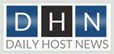



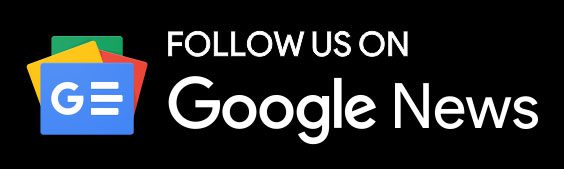




Excellent work I Really impressed and got lots of information from your post and encourage me to work as best as i can. keep it!