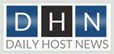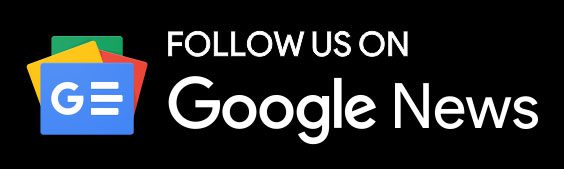Technology may have introduced new modes of entertainment, but television remains the most common one. Finding its way to every home and being an essential part of the American lifestyle, television is our first-hand source of entertainment. With the remote control in your hand, you can access myriads of channels and watch whatever you want.
A promising cable TV plan like Spectrum silver can provide you with an extensive channel lineup, so you can keep exploring the never-ending list of channels and be mesmerized with the never-ending entertainment. However, for that to happen, you will have to connect your remote to the TV set if you haven’t yet. That will take a couple of minutes and before you know it, you will have complete control over your TV and can scroll through the channel list to look out for exactly what you might want to enjoy watching.
First things first! To connect a TV remote to a TV, you require a clear path without any object causing any sort of hindrance. This will ensure that your TV set evenly receives the signal that is sent out by the remote.
In case you are using a universal remote, it makes use of a three-digit code to sync with the various TV models. You can follow some quick and simple steps to complete the process and start using your remote. Let us guide you through the steps, and we promise that within no time, you will be done connecting your remote to the TV set.
Let’s begin!
- You must press the program button present on your remote control for a few seconds. Look at your remote to find a PRG button and hold it.
- You will observe that the LED light on the remote turns on. The light will stay on during the process.
- Next up, find the TV button on the remote and press it. This is to sync the remote and your TV set.
- Universal remotes have multiple buttons for various devices. You can connect to your DVR or audio system, for instance, by pressing the respectively marked buttons.
Finding codes
You must look out for the proper codes, usually available on the websites, as per the make and model of your TV set. Once you find the three-digit code, press the corresponding number keys on your remote and then hit the Enter button.
In case the code is correct, the light will switch off and the TV set will be turned on, once you push the power button.
If you see that the light is still not turned off, try getting near your TV set and remove any objects placed between the remote and the TV that might be obstructing the signals. Start with the programming process again from the beginning. Reconfirm the three-digit code or try another one until it works.
Connecting the remote to a Smart TV
In case you have a Samsung Smart TV, the remote control sensor will be present at the bottom right side of the TV set. You must push and hold the Return and Play buttons at the same time for a couple of seconds. The TV set will sync with your smart remote.
How to reset a TV Remote?
To reset your remote control, you should first take out the batteries and press the 1 button on the remote. Hold it for around a minute or two. Now, put the batteries back in the remote and switch on your TV.
Troubleshooting
In case your TV remote control is not responding, do a quick check of your TV buttons to see if they are operating properly. Remove any external devices that are connected to your TV set like an external USB. Power off and then power on your TV again.
If that does not work, try checking the remote control for any jammed buttons or poor batteries. Remove the back cover to see if the batteries are adjusted properly. You should also clean the terminals of the remote and insert fresh batteries.
The Bottom Line
The aforementioned simple steps provide you an easy guide on how to connect a remote control to a TV. Make sure the batteries are properly installed in the remote control and there are no obstacles between the remote and the TV set. Look for the three-digit code for your particular TV set by taking the help of the manual or code sheet that comes along. You can also find it out online. The correct code will be required to complete the programming process and to allow the remote to connect to your TV set.
If you still face a problem and your remote control is not working properly despite following the above-mentioned troubleshooting tips, you can contact the customer service representative of the manufacturer to resolve the issue.
Author: Robert George, Content Writer & Strategist